Using OneClickSender with MetaMask: Step‑by‑Step Guide
Jul 28, 2025

OneClickSender makes it easy to send tokens to hundreds of wallets in a single transaction — and you can do it directly from your MetaMask wallet in just a few minutes.
If you’re new to batch token distribution, this guide walks you through every step, from connecting your wallet to sending your first airdrop.
Why Use MetaMask with OneClickSender?
MetaMask is one of the most trusted and widely used Ethereum wallets.
By integrating it with OneClickSender, you get:
✅ Familiar wallet interface
✅ Full control over approvals and transactions
✅ Direct access to any supported EVM network (Ethereum, BNB Chain, Polygon, and 30+ more)
Step‑by‑Step Tutorial
1. Visit the OneClickSender App
Go to https://app.oneclicksender.com.
Click “Connect Wallet” in the top right corner.
💡 Tip: Make sure MetaMask is installed in your browser and you’re logged in.
2. Connect MetaMask
A MetaMask pop‑up will appear asking you to choose an account and approve the connection.
Select your desired wallet and click Next, then Connect.
You are now connected — you’ll see your wallet address displayed in the app.
3. Select Your Network and Token
From the dropdown menus:
Choose the network (Ethereum, BNB Chain, Polygon, etc.)
Choose the token you want to send (any ERC‑20 compatible token)
💡 Gas Saving Tip: For large airdrops, consider Polygon or BNB Chain for significantly lower fees.
4. Prepare and Upload Your CSV
Create a .csv file with two columns:
Upload the file in the Upload CSV section.
The app will parse your list and show a preview of all recipients and amounts.
Zoom image will be displayed
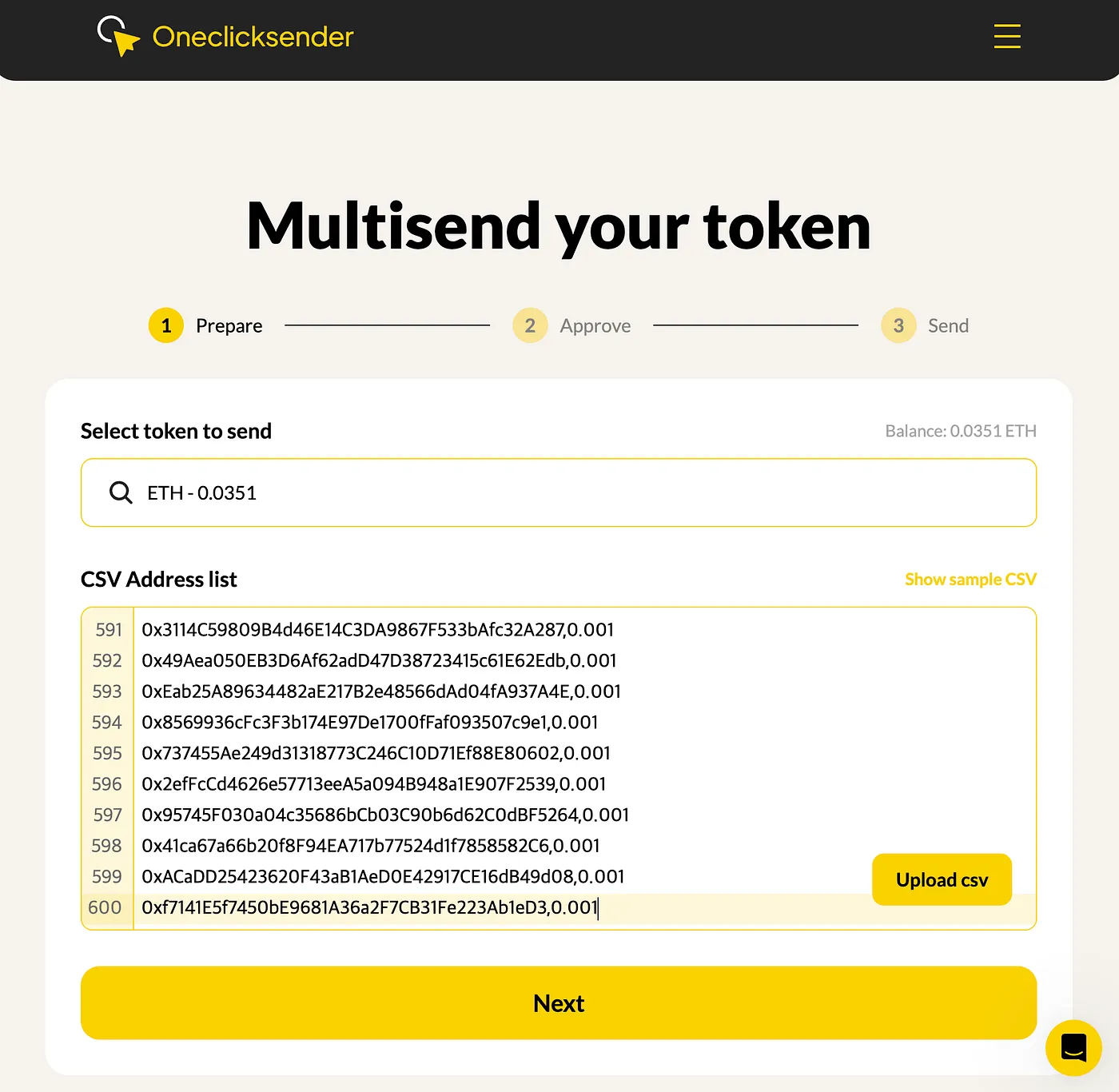
5. Approve and Validate
Before sending, you need to approve the token for the OneClickSender smart contract.
Click Approve Token and confirm the approval in MetaMask.
In this step, carefully check:
✅ The recipient list displayed in the app
✅ The total amount to be sent
✅ That your wallet balance is sufficient to cover the total amount
✅ That you’ve selected the correct token and network
Only proceed when everything looks correct.
Zoom image will be displayed
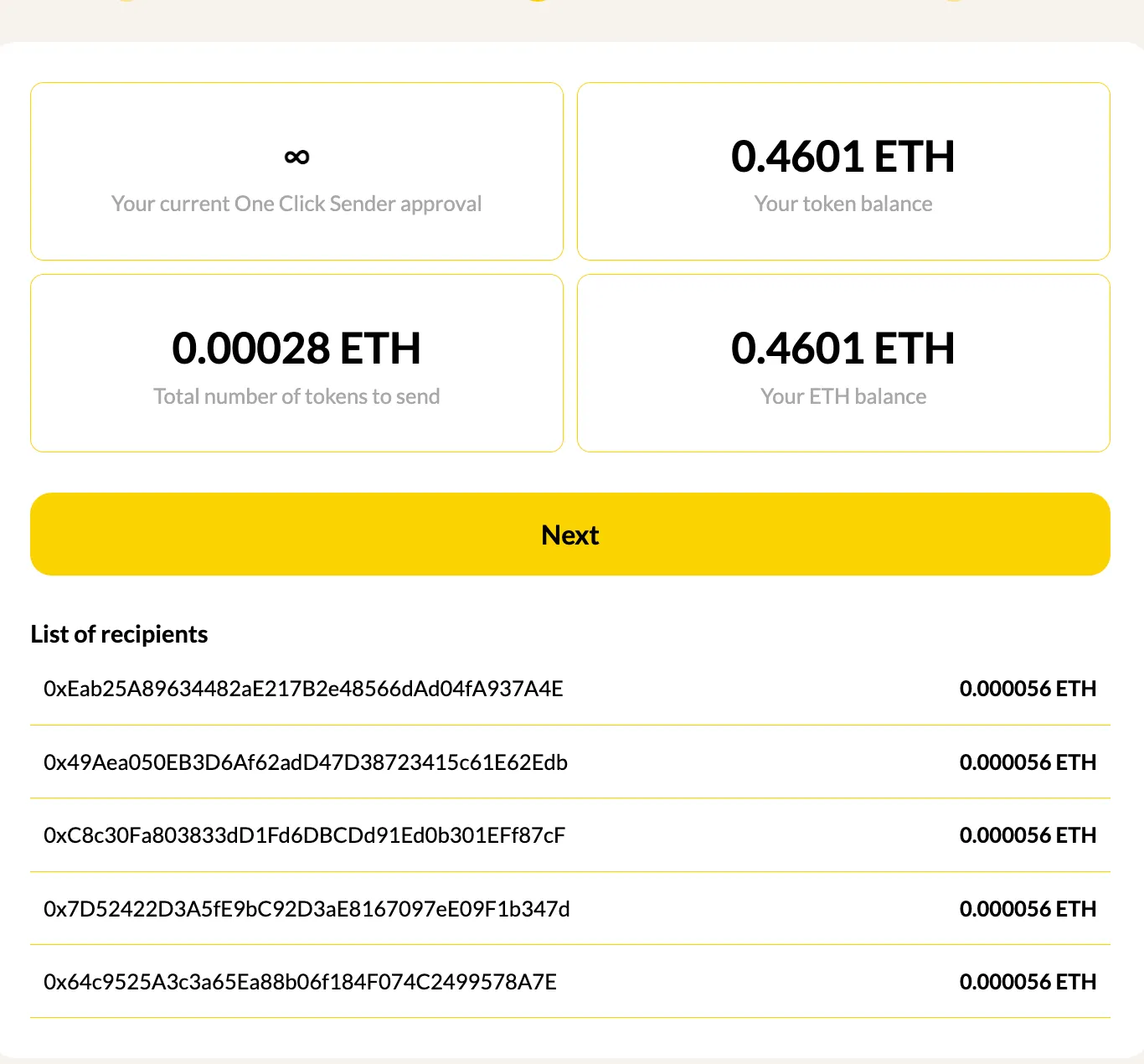
6. Review Fees and Send
After validation, the app will show you:
Service fee (e.g. 0.01 ETH per 600 recipients on Ethereum)
Estimated gas fee for your chosen network
Confirm these costs in MetaMask, then click Send Tokens.
MetaMask will pop up again for final confirmation — approve it, and your batch transaction is broadcast.
✅ Transparent Pricing: OneClickSender’s service fees are up to 95% cheaper than many competitors.
Zoom image will be displayed
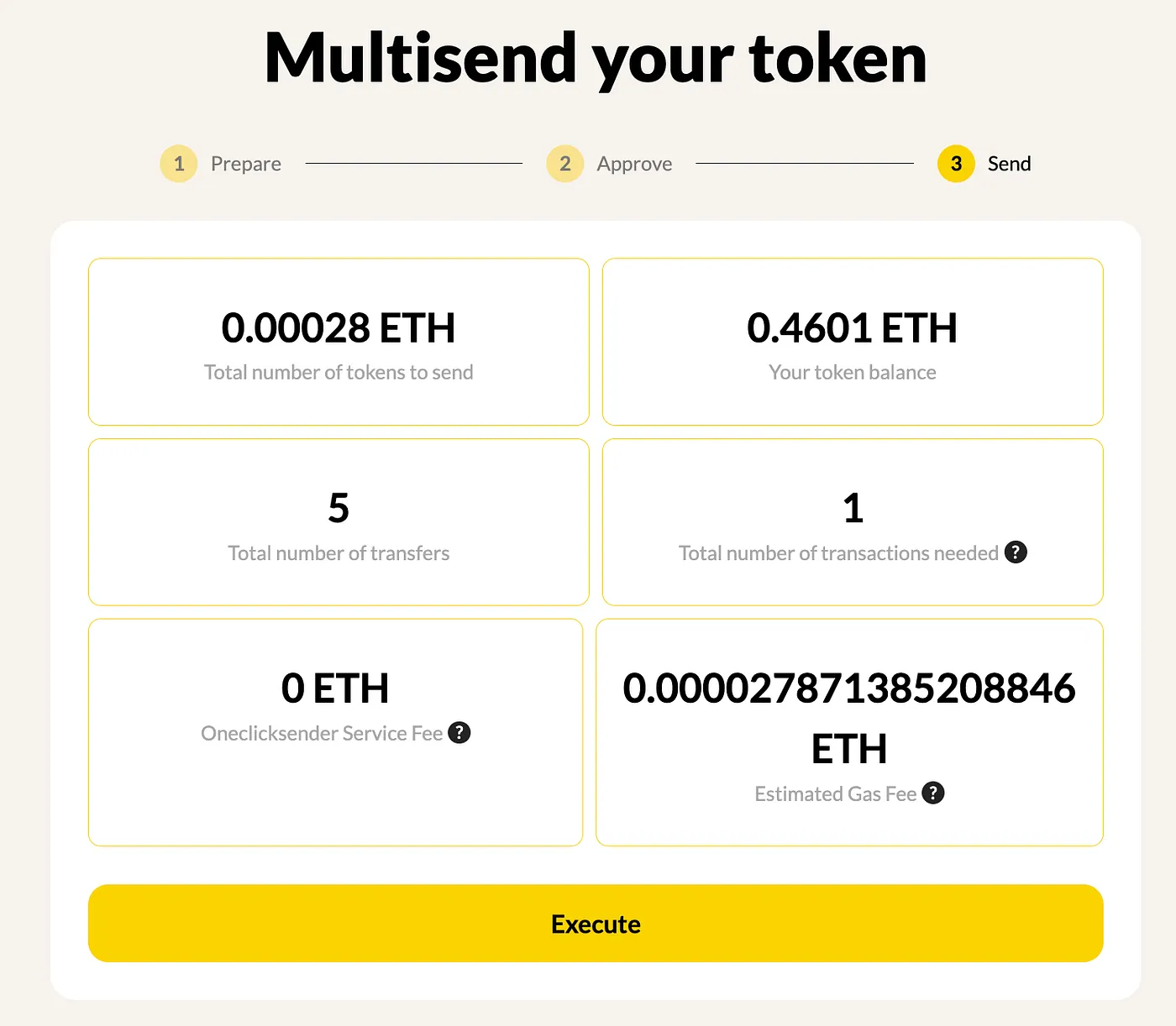
Security and Trust
🔐 Audited Smart Contracts: OneClickSender’s contracts have been formally audited.
✅ MetaMask Integration: You keep full control over your private keys.
🛡️ Transparent Operations: Everything runs on‑chain, nothing stored off‑chain.
Final Thoughts
That’s it — in just a few steps, you’ve sent tokens to hundreds of addresses using your existing MetaMask wallet.
No more manual transfers. No more wasted gas.
👉 Start your first batch send now and see how OneClickSender makes large‑scale token distribution simple, secure, and cost‑effective.
Related Posts
Reduce Airdrop Costs: How to Save Gas Fees When Sending Tokens
The Ultimate List of Multi‑Sender Tools for Ethereum and BNB Chain
Official Channels.
Website: https://www.oneclicksender.com
Twitter: https://twitter.com/Oneclicksender
Telegram: https://t.me/OneClickSender